
Tips for upgrading drive in Macintosh computer
 To upgrade the drive in your Macintosh computer, the first thing to consider is do you want to upgrade the internal drive or do you just want to add additional storage with an external drive?
To upgrade the drive in your Macintosh computer, the first thing to consider is do you want to upgrade the internal drive or do you just want to add additional storage with an external drive?
Internal Drive vs. External Drive
An internal drive will generally provide much better performance on the computer and can be used to store programs and data. An external drive will be slower and suited for data only, however it provides portability and an easier installation.
Internal storage considerations
Internal drives come in several interfaces, Serial ATA (SATA), ATA/IDE (PATA), and SCSI.
Most newer Apple desktop computers use SATA interface. Below is a list of popular Apples and the interfaces used.
Desktops – Desktop systems use 3.5″ drives.
Mac Pro – SATA
G5 – SATA
G4 – ATA (most of these systems are limited to 128GB capacity, see Apple Care document #86178 for details)
Laptops – Laptops use 2.5″ drives. Due to the complexity of installations in laptops professional installation should be considered.
Mac mini – Not user serviceable, see external drives below for additional storage.
G5 and MacPro computers include the cable and rails needed to connect the drive, so no accessories should be needed, just a Phillips screw driver.
G4 computers may require an UltraATA cable with 3 connectors if you are adding a second drive to the computer. A Phillips screw driver would also be required for this installation.
External storage considerations.
External drives come in several interfaces, USB 2.0, IEEE 1394a, IEEE 1394b and eSATA.
Most Apple computers have a 1394 port which will provide enough performance for data backups, but many not provide enough speed for day to day use. For higher speed check if your computer has any IEEE 1394b ports. 1394b offers much higher transfer rates, this interface is offered on our Maxtor line of external drives.
Most older Apple computer G4 and prior used USB 1.1 which is very slow and would not be acceptable for backing up large amounts of data or for day to day use. USB is very popular for PC use, so these drives are the most common, but may not be a good match for an older Macintosh. Newer G5 and Mac Pro computers have USB 2.0 which would provide similar performance to 1394a and should be fine for backup usage. When looking at different external drives, check if the bundled software is compatible with MacOS. Some Seagate and Maxtor product lines are specialized for different markets, so not all drive features will work on a Macintosh if the drive was designed for a Windows PC market. Seagate and Maxtor drives that have a 1394b interface tend to be customized for the Macintosh users.
eSATA offers the best transfer rates for an external drive, however at this time eSATA is not a standard interface on Macintosh computers. So, eSATA would not be a good choice for use with your Apple.
External cables: USB drives include a USB cable so the box should have everything needed to connect the drive as long as the computer has an open USB port. Most 1394a kits include a 6 pin to 6 pin cable which works for desktop computers, but a 4 pin to 6 pin cable may be required for use with a laptop. Most 1394b drives include the 1394b cable, but be sure to check the listing of contents on the box to be sure.

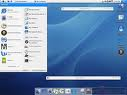 To low-level format a hard drive using Drive Setup, follow these steps:
To low-level format a hard drive using Drive Setup, follow these steps: