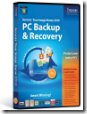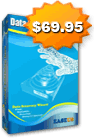Sometimes we need to buy some computer parts online, here I offer a list of computer parts online stores, you can compare their prices before you buy.
http://www.microcenter.com/
Thousands of products to buy: desktops, laptops, monitors, build your own PC parts, upgrades, digital imaging, printing supplies, portable devices, audio equipment, software, video games, movies, tech books, plus repair service, store hours, directions, and employment opportunities.
http://www.tigerdirect.com/
A good Deals on Computers, Computer Parts, Computer Components, Netbooks, Electronics and more.
http://www.newegg.com/
Newegg.com offers computer parts, laptop computers, digital cameras, electronics and more with fast shipping and top-rated customer service.
http://www.bestbuy.com/
Buy’s online source for electronics, televisions, DVD players, home audio, car audio, computers, cameras, music, movies, software, games and more. Research, compare and buy securely online; pick it up in a store.
http://www.radioshack.com/home/index.jsp
The Shack helps you get it right with the biggest brands and latest products
http://www.pricewatch.com/
Find a low prices on computers, parts, electronics, clothing and more before you buy.
http://www.frys.com/
Shop Frys.com for your home electronics, from computers & laptops parts to cameras, televisions & home appliances.
http://www.misco.co.uk/
Low prices on Computer Hardware, Laptops, Notebooks, Desktops, TFTs, Printers, Servers, Wireless Networking, Software and much more at Misco UK
http://www.provantage.com/
Provantage has low discount prices on a wide range of computer hardware software GPS electronics office supplies books & more.
http://www.wolfcamera.com/
Buy electronics, gaming and digital camera products at the official site of Wolf Camera. Choose from a large selection of digital cameras and accessories, electronic gaming and consumer electronics from Nikon, Microsoft, Sony, Canon and many other major manufacturers. Pay no shipping or sales tax on qualifying orders at WolfCamera.com.
http://www.zipzoomfly.com/jsp/Home.jsp
Find all your computing needs at ZipZoomfly and get free shipping on your purchase. From memory, processors, motherboards, video cards, hard drives, software to flash memory, digital cameras and MP3 players, ZipZoomfly has everything you need in computers and electronics for yourself or as gift ideas.
http://www.maplin.co.uk/Home.aspx
Welcome to Maplin everything you need for your electrical and electronics needs. You will find over 15,000 products and if you spend over 35 delivery is FREE to all UK addresses.
http://www.ewiz.com
SuperBiiz offers the deals on all computer parts, PC components, laptop computers, computer accessories, electronics, networking, and more!
http://www.dabs.com/
dabs.com – Free delivery on qualifying orders over 163;49.99. Cheap netbooks, laptops, PCs, storage & hard drives, televisions, motherboards, graphics cards, TFT displays, cameras, Windows 7 software, Apple, HP, Samsung & more.
http://www.cyberguys.com/
Cyberguys.com offers the lowest prices on hard to find computer parts and accessories. Celebrating 20 years of exceptional Customer Service! Cyberguys, Your headquarters for the best buy in computer parts!
http://www.directron.com/
online discount store for personal computers laptop pc computer hardware computer parts game software CPU processors motherboards computer cases hard drives harddrive monitors power supply power supplies printers computer memory network upgrade computer repair help services from Houston
http://www.geeks.com/
Your Source for the Deals on Computer Parts, Computer Hardware, Laptop Computers, Desktop Computers and Computer Tips with Fast & Easy Shipping
http://www.applied-computer.com/
Applied Computer Online Services, online computer store with largest computer parts catalog for PC,business laptop,cheap desktop computers,servers,accessories, computer systems,laptop,printers,LCD monitors,display,hardware,storage,software,network,devices,accessories,power,consumer electronics,multimedia,telecommunication,POS,sensors,security,office,tools,components,Home & Living,Publications,memory,training materials,wireless print sever,HP,IBM,Lenovo,mac,Apple, lexmark, cartridges, ink jet, printer ink and more!
http://www.outletpc.com/
OutletPC.com is your Wholesale Source for Computer Parts, Barebones, Hard Drives, Memory, Custom Systems, Laptops, and Accessories at the Lowest Price Online! We sell direct to the Public without minimums so if you’re looking to upgrade or repair your computer you’ve come to the right place.
http://onsale.com/home
Buy Computers, Desktop Computers, Laptop Computers, Notebook, Digital Camera, SLR Camera, LCD, LCD TV, LCD HDTV & Projector onSale!
http://www.keenzo.com/
Keenzo.com is your internet superstore that sells quality name brand computer accessories, electronics, computers, notebooks, printers, office supplies, CD Music, DVD Movies, boating supplies, aviation supplies, gifts gadgets and more at deeply discounted prices. Our customers love our commitment to them, to quality merchandise and to our cheap component prices with top rate service.
http://www.directcanada.com/
DirectCanada: Buy computer parts, computer hardware, PC parts, PC hardware at Canada’s best online computer shop; Great computer and PC deals, Fast delivery.

 The new Panda Antivirus Pro 2010 is Panda’s easiest-to-use product with the most intuitive protection for your computer. Install it and forget about viruses, spyware, rootkits, hackers, online fraud and identity theft. Surf the Web with peace of mind.
The new Panda Antivirus Pro 2010 is Panda’s easiest-to-use product with the most intuitive protection for your computer. Install it and forget about viruses, spyware, rootkits, hackers, online fraud and identity theft. Surf the Web with peace of mind.