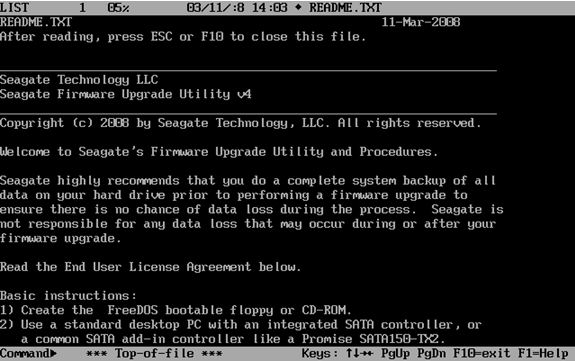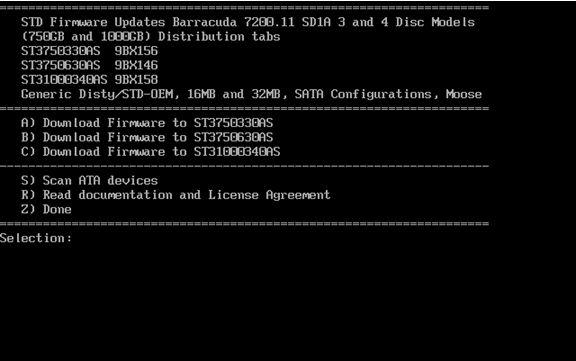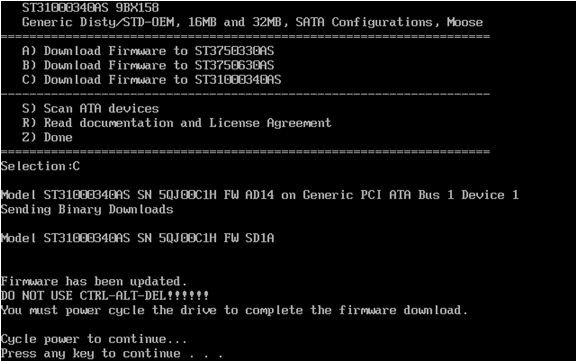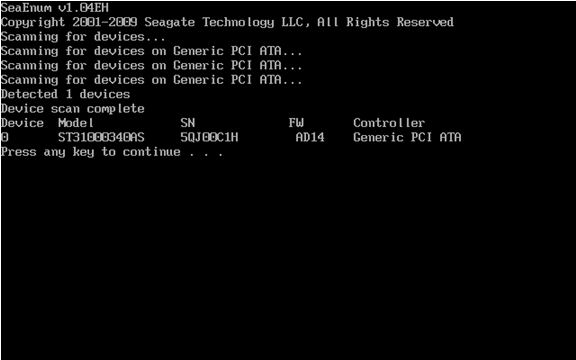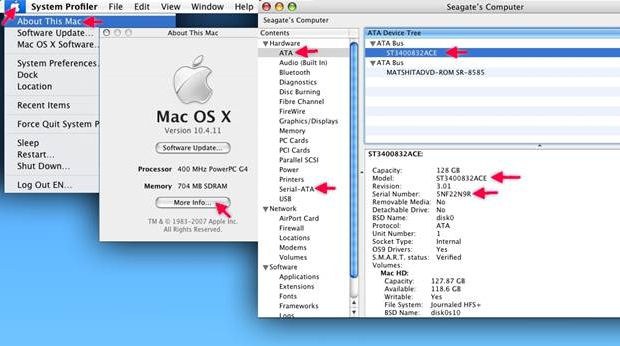Does Western Digital Perform Or Provide Data Recovery Services?
Western Digital will stand behind the warranty that is supplied with the defective hard drive. If your drive is still within its warranty period, the drive can be replaced through Western Digital RMA Process.
We apologize, but Western Digital does not perform data recovery services.
You may however use one of Western Digital’s authorized data recovery service companies. In order to retain the warranty of the defective hard drive, you must use a Western Digital authorized data recovery service company. For more information on Western Digital’s authorized data recovery service companies, please see the information in the following.
Americas Data Recovery Partners:
(North America,Central America,South America)
CBL Data Recovery Technologies
Toll Free: (800) 551-3917
Atlanta: (678) 417-9150
Houston: (281) 895-7515 New York City: (914) 765-0220
San Diego (619) 449-1200
Toronto, Canada: (905) 479-9938More Locations:
Barbados
Brasil
Canada
Data Mechanix
Toll Free: (800) 886-2231
Phone number: (949) 263-0994
Fax number: (949) 263-1549
DriveSavers Data Recovery
Toll Free: (800) 440-1904
Phone number: (415) 382-2000
Fax number: (415) 883-0780
DTIDATA Recovery Services
Corporate Headquarters
Toll Free: (866)-438-6932
Phone number: (727)-345-9665
Fax number:: (813)-830-6032
WD Customer Discount
ESS Data Recovery
Toll Free: (800) 237-4200
Phone number: (618) 654-3553
Fax number: (800) 299-7815
E-mail: readytohelp@essdatarecovery.com
First Advantage Data Recovery Services
Corporate Headquarters
Toll Free: 877-304-7189
Address:
8650 Freeport Parkway S. Suite 150,
Irving, Texas 75063
WD Customer Discount
Flashback Data
Address:
4029 S Capital of Texas Hwy
Suite 224
Austin, TX 78704Toll Free: (866) 786-5700
Phone number: (512) 301-5700
Fax number: (512) 301-0333
E-mail: info@flashbackdata.com
Nortek Certified Data Recovery
Address:
2000 Main Street West
North Bay, Ontario – Canada
P1B 8G5Toll Free: 1-877-474-2058
Phone number: (705) 474-2058
Fax number: (705) 474-2409
Ontrack® Data Recovery
Kroll Ontrack Corporate Headquarters
Address: 9023 Columbine Road, Eden Prairie, MN 55347
Toll Free: 800 872 2599
Phone number: 952 937 5161
Fax number: 952 937 5750Los Angeles, California
Kroll Ontrack
Address: 18350 Mt Langley St Ste 110, Fountain Valley CA 92708
Toll Free: 800-872-2599
Phone number: 714-641-0530Washington, DC
Kroll Ontrack
Address: 11411 Isaac Newton Square S, Reston VA 20190
Toll Free: 800-872-2599
Phone number: 703-821-8101New York City, New York
Kroll Ontrack
Gateway Plaza
Address: 1 Harmon Meadow Blvd Ste 225, Secaucus NJ 07094
Toll Free: 800-872-2599
Phone number: 201-770-0400Toronto, Canada
Kroll Ontrack
Address: 155 Gordon Baker Rd Ste 100, Toronto Ontario M2H 3N7, Canada
Toll Free: 800-872-2599
Phone number: 416-491-1650
SalvageData Recovery Service Lab
Toll Free: (800) 970-7188
Phone number: (203) 973-0242
Fax number: (203) 621-0628
Contact for FREE Quote
Vogon International
Toll Free: (800) 392-5373
Phone number: (405) 321-2585
Fax number: (405) 364-8242
E-mail: data.recovery@vogon.us
EMEA Data Recovery Partners
(Europe,Middle-east,Africa)
1st Computer Traders Ltd
Address: Unit 6, Mercian Park,
Felspar Road,
Amington Industrial Park
Tamworth, Staffs. B77 4DP,
UK Phone number: +44 (0) 1827 55555
Fax number: + 44 (0) 1827 66666
E-mail: dr@1ct.com
CBL Data Recovery Technologies
Germany
Toll Free: 0 800 5500 999United Kingdom
Toll Free: 0 800 028 2069
CSSI Africa
Midrand Office
Computer Storage Services, Johannesburg
CSS House
Augrabies Road
Waterfall Park
Midrand
South Africa
Phone number: 011-541 9900
Fax number: 011-541 9920
E-mail: dr@cssi.co.zaCape Town Office
Computer Storage Services, Cape Town
K3 – Centurion Business Park
Montague Gardens
Cape Town
South Africa
Phone number: 021-555-4450
Fax number: 086-602-9178
E-mail: drcape@cssi.co.zaDurban Office
Computer Storage Services, Durban
4 Pencarrow
Pencarrow Park
Armstrong Avenue
Umhlanga Rocks
South Africa
Phone number: 031-566-5377
Fax number: 086-695-9677
E-mail: infodurban@cssi.co.za
Datex Europe
French:
France 01 69 31 01 01
Others: +33 1 69 31 01 01
E-mail: bienvenue@datex.frSpanish
(+34) 626 65 01 37
E-mail: urgencia@DatosExpress.comPortuguese
+33 1 69 31 01 01English
UK : +44 28 7082 5678
Others : +33 1 69 31 01 01Mention WDC and receive special discount rates.
Disklabs
United Kingdom
Unit 6 and 7 Mercian Park
Felspar Road
Tamworth
Staffordshire
B77 4DP, England
UK Phone number: 0800 DATA SOS (0800 3282 767)
Intl Phone number: +44 1827 55999
UK Fax number: 01827 66666
Intl Fax number: +44 1827 66666
Email dr@disklabs.comNetherlands
Orlyplein 85
1043 DS, Amsterdam
The Netherlands
Entrance Busitel 1, 3rd floor
Open for delivery 08:30 till 17:30
Phone number: 020 403 7579
Fax number: 020 403 7310
Tel Int: +31 (0) 20 403 7579
Fax Int: +31 (0) 20 403 7310
Email info@disklabs.nl
Moscow Data Recovery Laboratory
Russia
Phone number: +7(495)979-12-57
E-mail: support@mhdd.ru
Website: http://www.mhdd.ru
Norman Data Recovery Service
Netherlands
Head office
Diamantlaan 4a
2132 WV HoofddorpPhone number: +31-(0)23-78 90 244
Fax number: +31-(0)23-5612670
E-mail: datarecovery@norman.nl
Website: http://www.norman-datarecovery.nlBelgium
Grote Baan 119/2
3511 KURINGENPhone number: +32-(0)11 323 022
Fax number: +32-(0)24027180
E-mail: datarecovery@norman.nl
Website: http://www.norman-datarecovery.be
Ontrack Data Recovery – Europe
Austria
Kroll Ontrack GmbH
Zweigniederlassung Österreich
Landstraßer Hauptstraße 71/2
A-1030 Wien
Österreich
Toll Free: 0800 644 150
Phone number: +43 (0)1 717 28 380Belgium
Kroll Ontrack Sarl
Pegasuslaan 5
1831 Diegem
Belgique
Phone number: +32 (0)2 709 20 41Denmark
Ibas Danmark ApS
H. P. Christensensvej 1
3000 Helsingør
Danmark
Phone number: +45 70 22 34 00Finland
Kroll Ontrack – Ibas
Läkkisepäntie 11
00620 Helsinki
Finland
Phone number: +358 9 2727 210France
Kroll Ontrack
2 Impasse de la Noisette
91371 Verrieres-le-Buisson Cedex
France
Toll Free: 0800 10 12 13
Phone number: +33 1 69 53 66 99Germany
Kroll Ontrack
Hanns-Klemm-Straße 5
71034 Böblingen
Deutschland
Toll Free: 0 800 10 12 13 14
Phone number: +49 (0)7031 644 0Ireland
Kroll Ontrack
Marsh House
25-28 Adelaide Road
Dublin 2
Ireland
Toll Free: 1800 930 183
Phone number: +353 (0)1 6048250Italy
Kroll Ontrack Srl
Via Lario, 1
22070 Fenegró (CO)
Italy
Toll Free: 800 44 00 33
Phone number: +39 031 3525611Netherlands
Kroll Ontrack
Holland Office Center
Kruisweg 825c
2132 NG Hoofddorp
Nederland
Toll Free: 0800 5 765 565
Phone number: +31 (0)23-5673030Norway
Kroll Ontrack – Ibas
Postboks 1250
Arkoveien 14
2206 Kongsvinger
Norge
Toll Free: 810 10 100
Phone number: 47 62 81 01 00Poland
Ontrack Sp. z o.o.
ul. Jana III Sobieskiego 11
40-082 Katowice
Polska
Toll Free: 0 800 90 90 90
Phone number: + 48 (32) 77 999 99Russian Federation
Phone number: +7 495 229 44 38Spain
Kroll Ontrack Iberia S.L.
C. Anabel Segura 7 1ª Planta, Oficina B
28108 Alcobendas
Madrid
España
Toll Free: 900 112 012Sweden
Kroll Ontrack – Ibas
Märstagatan 4
753 23 Uppsala
Sverige
Phone number: +46 (0)18 10 44 40Switzerland
Kroll Ontrack S.a.g.l.
Piazza Boffalora 4
P.O.Box 191
6830 Chiasso 3 Boffalora
Suisse
Toll Free: 0800 880 100
Phone number: +41 (0)91 682 86 92Kroll Ontrack Sagl
Hertistraße 25
28304 Wallisellen
Switzerland
Toll Free: 0800 880 100
Phone number: +41 (0)44 877 30 90United Kingdom
Kroll Ontrack Limited
The Pavilions1 Weston Rd Kiln Ln
Epsom Surrey KT17 1JG
United Kingdom
Toll Free: 0800 243 996
Phone number: +44 (0)1372 741 999
Recovery Labs
Spain
Parque Empresarial Euronova III
Ronda de Poniente 4
CP: 28760 Tres Cantos
Madrid ESPAÑA
Phone number: 902 109 009/ +34 91 804 94 23
Fax number: 902 199 009/ +34 91 804 94 63
irl@recoverylabs.comGermany
An der Welle, 4
PLZ: 60322
Frankfurt ALEMANHA
Phone number: +49 (0)69 7593 8454
Fax number: +49 (0)69 7593 8200
irl@recoverylabs.netItaly
Via Torino 2, 4º Piano
CAP: 20123
Milano ITALIA
Phone number: +39 02 72 54 64 72
Fax number: +39 02 72 54 64 00
irl@recoverylabs.itBrasil
Rua Willy-Aureli, 623
04789-090 Interlagos
São Paulo S.P. BRASIL
Phone number: (011) 5667-9569
sac-brasil@recoverylabs.comPortugal
Avenida da Liberdade, 110, 1º Andar
CP: 1269-046
Lisboa PORTUGAL
Phone number: +351 21 340 46 35
Fax number: +351 21 340 45 75
irl@recoverylabs.ptFrance
La Grande Arche – Paroi Nord – 14/15 Floor
CP: 92044 La Defense
Paris FRANCE
Phone number: +33 (0) 1 40 90 31 23
Fax number: +33 (0) 1 40 90 31 01
irl@recoverylabs.fr
APAC Data Recovery Partners:
(Australia,New Zealand,Pacific Islands,Asia,China)
CBL Data Recovery Technologies
Australia
5 / 180 Anzac Ave.
Redcliffe, Queensland
Australia 4020
Local Phone number: (07) 3283.3303China
58 Sanlihe Road
Beijing, P.R. China
100045
Phone number: (0086 10) 68 55 70 58Singapore
2 No.51, Changi Business Park Central 2
Unit #08-08
The Signature
Singapore, 486066
Phone number: +65 65880261
Fax number: +65 65880484India
No 10, Sadanand CHS
St. Anthony’s Street
Kalina, Mumbai
400098
India
Tel.: 22 26651499Japan
3-4-17 Kudan-Minami
Chiyoda-ku
Tokyo 102-0074
JAPAN
Ontrack® Data Recovery
Australia
Kroll Ontrack
28 Donkin St Ste 8
West End Queensland
Australia
Toll Free: 800 872 259
Phone number: +61 7 3255 1199Hong Kong
Kroll Ontrack (HK) Ltd.
1701-02 Central Plaza,
18 Harbour Road
Wanchai
Hong Kong
Toll Free: 800 930 324Japan Tokyo
182 Shinkoh, Iruma,
Saitama, 358-0055 Japan
Phone number: +81 (0)42-932-6365
Toll Free: 0120 413 374
Fax number: +81 (0)42-932-6370Singapore
Kroll Ontrack Singapore Pte. Ltd.
Nordic European Centre
3, International Business Park
#02-17
Singapore 609927
Toll Free: 1800 872 2599
Shanghai Myung Information Technologies Co.,Ltd.
Mr.Chen Du.
Phone number: 021-50815652
Toll Free: 800-820-7077
Cell Phone: 13816888477Shanghai
Room 8017,Zhangyang Road,
Huacheng Building
Pudong New Area, Shanghai
Phone number: 021-50815662Beijing
RM 814,office Tower 1,Junefield Plaza,
No.6 Xuanwumenwai Street,Beijing
Phone number: 010-63108100, 010-63108101Shenzhen
Room 3010,Block A,Stars Plaza
No.38 Hongli Road,Shenzhen
Phone number: 755-83975075, 755-83975076Guangzhou
Room 1311, Longhui Bldg., No. 5
Longkou East Rd., Tianhe, Guangzhou
Phone number:020-87596211,020-87584150
Vector Technology Company Limited
RM.3010, Block A, Stars Plaza, #38 Hongli Rd., Shenzhen, Guangdong P.R.China 518028
Phone number: 86-755-83975076
Fax number:86-755-83741954