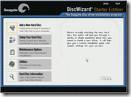How to Install a Seagate External Hard Drive As Internal?
 Seagate is a popular brand of hard drive, both external hard drive and internal hard drive. Hard drives are versatile pieces of equipment that can be used as both portable or stationary mediums for storage. If you have an external hard drive that you want to convert into an internal hard drive, this can be accomplished easily using a screwdriver and some basic knowledge of the inner workings of a computer.
Seagate is a popular brand of hard drive, both external hard drive and internal hard drive. Hard drives are versatile pieces of equipment that can be used as both portable or stationary mediums for storage. If you have an external hard drive that you want to convert into an internal hard drive, this can be accomplished easily using a screwdriver and some basic knowledge of the inner workings of a computer.
Step 1. Ensure that your current computer can support the external drive. If you currently have an IDE drive installed in your tower, your external drive must be IDE as well. This is the same for SATA drives. You can locate your hard drive specs on the hard drive label itself.
Step 2. Unscrew the support screws on the external drive using your screwdriver. Unplug the cord that connects the hard drive to the case. Gently slide the drive out of the case and place it to the side.
Step 3. Unplug the computer tower from all devices and power sources. Lay the tower on a flat level surface to serve as your work space.
Step 4. Remove the sides of the tower and lay aside. Locate the hard drive, which is normally located under the CD-ROM drive. Unscrew the support screws and unplug the wires leading to the drive. Gently slide the drive from the tower. Set the drive aside.
Step 5. Insert the Seagate drive that you removed from its external case in Step 2. Replace the supporting screws and carefully plug the cords back into the appropriate areas. Ensure everything is tightly secured and then replace the sides of the tower.
Note: If you are not sure whether your drive is IDE or SATA, take the components to your local computer store and have then examine and identify the parts for you.
You will most likely need to format the new hard drive in your computer tower before use. Back up all information on the hard drive and then format the drive. By backing up your information, you can then replace the data on the new drive.