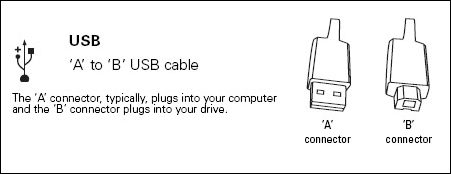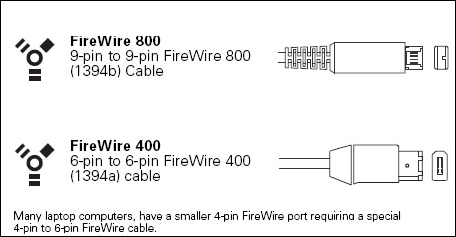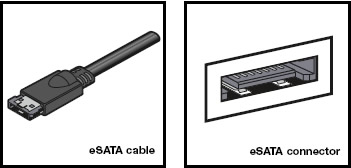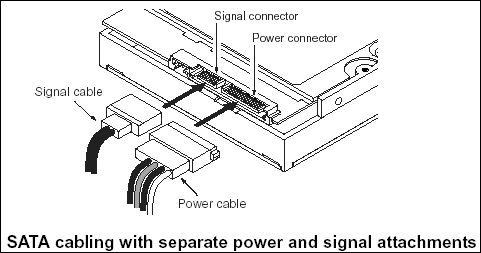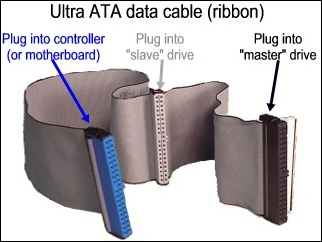1. External Drives Cables:
USB, FireWire 400, FireWire 800, eSATA, Powered eSATA
a) USB Cable
USB is the most common connection type for external devices, whether external hard drive, thumb drives, flash drives, printers, cameras, all kinds of other devices. It is extremely easy to use. Whether the computer is powered on or powered off, simply connect the cable to your device and it should be ready to be used less than 30 seconds later (depending on your computer’s speed).
The USB cable has two ends – one to connect into the drive, and one to connect into the computer. Sometimes these ports are found both on the front and the rear of your computer.

b) FireWire 400 and 800 Cable
FireWire is a similar connection to USB, in that it is plug-and-play. Simply connect your device to the computer and it will usually be ready to be used within 30 seconds. FireWire is much more common in Mac computers than in Windows computers.
FireWire comes in two speeds at this time – FireWire 400 and FireWire 800. FireWire 400 (also known as 1394a) usually gives performance similar to USB. FireWire 800 (1394b) is significantly faster, giving performance similar to an internal Serial ATA drive, but is less common than FireWire 400, and is almost exclusively available in Mac computers.

c) eSATA Cable
eSATA (external Serial ATA) is a high-performance interface most commonly found in Windows PCs, but is fairly rare.
The eSATA cable’s connector and the port look similar to that of a normal Serial ATA connector and port, but they are not intercompatible due to small physical differences.

d) Powered eSATA Cable
Powered eSATA provides high performance like eSATA, but like USB 2.0 it also provides electrical power to operate a drive without needing to use a separate power cable for the drive. This interface is even more rare than eSATA.
2. Internal Drives Cables:
Serial ATA (SATA), (Parallel) ATA (PATA)
a) Serial ATA (SATA) Cable
Serial ATA is the most common connection for internal drives in modern PCs and Macs (including all G5s). There can be multiple SATA ports on any one motherboard or controller card. One cable connects one hard drive to one port on the motherboard (as opposed to Parallel ATA).
SATA drives include a small power adapter that plugs in to the normal power cable inside your PC or Mac so that it will fit the SATA drive.

b) (Parallel) ATA Cable
ATA is a very common connection for internal drives in older PCs and older desktop Macs (before G5), and for devices like CD and DVD drives in modern PCs and Macs. It is a connector about 2 inches (5 cm) wide and has 40 small gold pins that will fit into the corresponding 40 small holes on its corresponding connector. There can be two or four ATA ports on any one motherboard. One cable can connect to two devices at the same time.

Blue connector – always connects to the motherboard.
Grey (middle) connector – is used for slave devices on the cable.
Black connector – is used for master device connection.
Note: An ATA hard drive will also have different jumper settings depending on whether it is connected as slave or master. An ATA hard drive that is connected to the same cable as a CD or DVD drive must be connected to the master position, with the CD or DVD drive in the slave position.