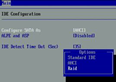What is a RAID Controller?
What is a RAID Controller?
A disk array controller is a device which manages the physical disk drives and presents them to the computer as logical units. It almost always implements hardware RAID, thus it is sometimes referred to as RAID controller. It also often provides additional disk cache.
A disk array controller name is often improperly shortened to a disk controller. The two should not be confused as they provide very different functionality.
RAID Controller History:
While hardware RAID controllers were available for a long time, they always required expensive SCSI hard drives and aimed at the server and high-end computing market. SCSI technology advantages include allowing up to 15 devices on one bus, independent data transfers, hot-swapping, much higher MTBF.
Around 1997, with the introduction of ATAPI-4 (and thus the Ultra-DMA-Mode 0, which enabled fast data transfers with less CPU utilization) the first ATA RAID controllers were introduced as PCI expansion cards. Those RAID systems made their way to the consumer market, where the users wanted the fault-tolerance of RAID without investing in expensive SCSI drives.
ATA drives make it possible to build RAID systems at lower cost than with SCSI, but most ATA RAID controllers lack a dedicated buffer or high-performance XOR hardware for parity calculation. As a result, ATA RAID performs relatively poorly compared to most SCSI RAID controllers. Additionally, data safety suffers if there is no battery backup to finish writes interrupted by a power outage.
How to Choose a RAID Controller?
New RAID levels, technologies and interfaces make choosing a RAID controller more than just a choice between price and performance. These top tips provide valuable insight to help ensure that you get exactly the right controller to suit your specific data protection needs.
1. Choose the correct bus interface for your needs — forward- or backward-compatibility.
PCI-X has the advantage of being backwardly compatible with the older PCI interface. But it is parallel and half-duplex bidirectional, and the bus runs only as fast as the slowest device. PCIe is the new forward-looking standard, and is intended to cope with the performance and scalability demands for at least the next decade. PCIe has the advantages of being serial, full-duplex bidirectional, and devices are able to independently negotiate the bus speed.
2. Find an easy-to-use Management Interface.
3. Which RAID level?
Considering the factors: Cost of disk storage, Data protection or data availability required, Performance requirements
4. RAID level migration
Consider how complex the process is to migrate your data from your current RAID to your new one and consider whether RAID level migration is something you need.
5. How much more data capacity will you need.
6. A limitation of SATA
The SATA infrastructure allows for Port Multipliers, but they have drawbacks – they can’t be daisychained, limiting their flexibility and expandability; they only support one active host connection at a time, significantly degrading effective throughput and allowing for potential
misidentification of drives.
7. Getting locked in to your Operating System
Your choice of RAID controller shouldn’t restrict either your choice of OS, or restrict the speed at which you can obtain an OS upgrade.
8. Reliability of the RAID code
9. Hardware or software RAID?
The difference between hardware and software RAID isn’t just the price.With hardware RAID, the calculations are carried out by the RAID controller, with software RAID they take place on the server’s CPU. So, if the RAID calculations are fairly simple, say RAID 1 or RAID 10, and the server is fairly powerful, using software RAID shouldn’t be much of a problem. But with more
complex RAID level calculations (RAID 5EE or RAID 6 for example), using hardware RAID can be beneficial because the RAID performance is not compromised by the server’s workload, nor are applications on the server compromised by the RAID workload.With hardware RAID, the RAID functionality is also independent of the OS, and the simple HBA drivers required for a hardware RAID controller are usually available as part of the OS distribution. Also, if it has a battery, hardware RAID can run in write-back mode, adding another level of data protection.
10. Ensure the products you purchase have the support you need