 What is Windows Me?
What is Windows Me?
Windows Me is a new consumer operating system for PCs, and it is intended to replace Windows 98 in the summer of 2000. This new operating system may also come pre-installed on retail PCs as well around the same time.
How is the Windows Me different from Windows 98?
Windows Me, from a software and customer perspective, is not very different from Windows 98. There are some minor differences in networking protocols and locations of certain features between the two operating systems. Newer multimedia enhancements, easier home networking, enhanced stability, and new Internet tools are among the additions Windows Me will provide over Windows 98.
Are there any significant changes in Windows Me affecting storage?
The same file system preparation techniques and installation methods used in Windows 95/98 apply to hard disc storage in Windows Me. The predominant file system used for larger drives, FAT32, has not changed in Windows Me.
What market is intended for Windows Me?
Microsoft is marketing Windows Me to be the replacement for Windows 98 in the home PC environment. Windows 98, and now Windows Me, are the best operating system choice for the all-purpose home computer, as both products are priced similarly. However, Windows 98 is used in home and corporate desktop environments and Windows Me is targeted to the home user only, as Windows 2000 is now being targeted to the corporate desktop and workstation.
What are the differences between Windows Me and Windows 2000?
Windows Me is structurally based on the 16-bit DOS (Disk Operating System) code base, although it is a native 32-bit operating system. The underlying technology of Windows Me is very similar to the software platform on which Windows 95/98 was built. Windows 2000, in contrast, was designed from the Windows NT software platform, and on a completely different code structure. Windows NT and Windows 2000 are native 32-bit operating systems built upon a 32-bit code base. Some customers state that Windows NT-based operating systems, such as Windows 2000, are more stable in important corporate desktops and workstations and critical computing systems than the “Win9x” operating system. Although the “look & feel” of Windows Me and Windows 2000 is strikingly similar, the backend processing of both operating systems and the underlying code is very different between the two.
Are there any networking protocol changes in Windows Me?
As of March 2000, beta releases of Windows Me had shown Microsoft had discontinued native support for some networking protocols which are present in Windows 95/98 and Windows NT/2000. The main reason for this regarded the target market for Windows Me – the home PC. Because the majority of home PCs do not require a full suite of separate networking protocols (IPX/SPX. Banyan Vines, etc.), it is believed Microsoft considered discontinuing support of some commonly used corporate and business networking protocols from Windows Me, as they are usually unnecessary for the home PC user.
However, as of April 2000, a large amount of user feedback swayed Microsoft’s decision to remove some of these networking protocols, and native Novell Netware support was added back to Windows Me. For exact descriptions of the networking support changes in Windows Me from earlier versions of Windows, please contact Microsoft for the most updated information.




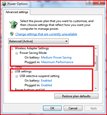


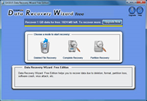
 Why is my new drive recognized in the system BIOS but has no drive letter assigned to it in Windows?
Why is my new drive recognized in the system BIOS but has no drive letter assigned to it in Windows?