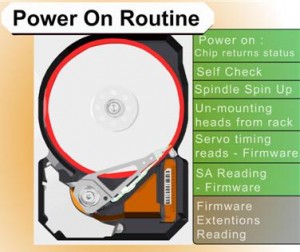Hard Disk Details (2)
The hard drive knows nothing about your files and is not aware in any way of the content. That is the job of the Operating System (OS from here on). When the OS asks for a file, the OS will request a logical block from the drive; the drive will translate that to the physical location in CHS. An example is that it might request data from Cylinder 2500 at head 2 located on sector 234. The drive has many spare sectors and sometimes spare tracks to be used to compensate for errors and relocation of data. NOTE: Look at $BadClus on a NTFS File system for what the OS thinks is bad.
In a previous speech here at Defcon 14, I gave the basic inner workings of a hard drive and several ways you can repair it. I am sure that you can get that previous speech on DVD, find it on the web, or on www.myharddrivedied.com and it will give you a large amount of info that I am not going to discuss here today. Additionally, there is a whitepaper on the CD that includes more data and notes about repairing a hard drive.
Since my last speech one of the most common questions I get everyday is “What is that clicking noise? How do I fix it?” This is not a simple problem by any means. So my goal today is to give you more insight into the inner workings your hard drive and explain how this problem occurs and what you might be able to do to fix it.
Slide 1208: In this speech we are looking at the platter assembly where the heads are located, through the area of the preamp and the IC Logic Board down to the PCB. This is the area that affects what is causing the clicking noise that you hear. I am now going to explain how each of these things works and walk you through the drive functions.
Part of what causes this clicking problem is related to the power on routine functions.
The boot sequence of a drive is as follows:
1. Power on chip returns status
2. Self check
3. Spindle spin up
4. Un-mounting heads from rack
5. Servo timing reads – firmware
6. SA reading – firmware
7. Firmware extensions reading
8. Error – read SA from other secondary copies