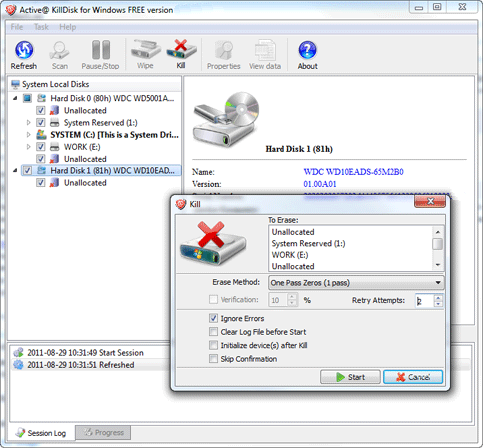Only recently though, have I seen this problem really metastasize; reduced transfer rates during multiple HDD to HDD file transfers.
First of all, I understand that sending files “single-stream” from one HDD to another in a single transfer allows for the most direct Read/Write instance, and thus the fastest rates, and that queuing multiple transfers slows that down because the drives are having to do a lot more platter skating, but what I have a hard time understanding is where is ALL that bandwidth overhead going?
For instance, I may be running a HDD to HDD transfer and hitting 130M/s, but when I cue another transfer, they may both settle to less than 40M/s, which leaves a transfer rate discrepancy of more than 40M/s just -gone-. I couldn’t seriously be losing this just to seek times across platters? Could I?
Even on some “single stream” transfers, data is still spread across multiple platters, and I don’t see a degradation in speed.
Another example is when running transfers between four completely unrelated drives.
I may be running transfers between drive A to drive B, one drive on channel 1 and the other on channel 2, and when I run a transfer from drive C to drive D (Say on channel 3 and channel 1, respectively) the -entire- list of transfers bottoms out in speed, with a large discrepancy of missing bandwidth once they all settle down into their anemic rates.
I thought this could be a case of buffer under-run, but across the entire system?
All of my drives are SATAII or better, and all have 32MB or better, all running on 7200RPMs.
Does anyone know what’s going on here? Am I missing something?
I think your forgetting your mainboard has to process this info too. your south bridge has to deal with data from the HDD’s and could be slowing the bottleneck slowing the process.
when making 2 transferes between 2 HDD’s the heads have more work to do and their 2 seperate jobs so they conflict for resources. when you make a single transfere, the data streams smoothly, start to finish and the heads dont need to jump around wrighting data. when making 2 transferes, on one disk the south bridge must decide what the HDD does for each job and the hdd has to deal with 2 sets of instructions. theoretically 2 jobs should take half the wright speed each but when you take into account the processing needed and the ineficiancy of the heads jumping back and forth working 2 jobs you loose wright speed.
Now, making 2 transfere’s on 4 disks. i suspect that is more your south bridge bottlenecking the large volume of data being streamed to it combined with the time it takes to process it all and keep running a OS.
basically your computer is only as fast as the slowest needed part for any given action.
just for good messure, when making 2 transfere’s with 4 HDD’s, monitor your CPU and RAM usage to eliminated the possability of them causing the slow downs.
also defrag you HDD’s, your drives will jump back and forth filling in blank space left behind from deleted files or apps, this causes delays as the heads need to move about more.
im no expert but thats the basic idea behind it. hope that answers your question or atleast helps you get a better grasp on what is involved in the process.