
6 Reasons BIOS will not detect or recognize your drive (2)
Reason 2: Incorrect jumper settings on the drive
Serial ATA: If you have a 3.0 Gbit/sec SATA drive that is not being detected by your 1.5 Gbit/sec SATA controller, or it causes your system to lock up when connected to a 1.5 Gbit/sec SATA controller, you may need to jumper your 3.0 Gbit/sec SATA drive to the slower speed of 1.5 Gbit/sec for the system to recognize it properly.
Jumper settings for Seagate SATA drives
Jumper settings for Maxtor-brand SATA drives
ATA: It is recommended that all Seagate ATA hard discs supporting the Cable Select jumper option be configured as Cable Select. If your computer system was built prior to October 1998 and does not support UDMA 66 or greater you will be required to use the Master/Slave jumper settings.
Jumper settings for Seagate ATA drives
Jumper settings for Maxtor-brand ATA drives
When using Cable Select jumper settings on your ATA drive, all devices connected to the UDMA cable must also use the Cable Select setting. The cable decides master/slave device detection when the cable select jumper settings are used.




 Reason 3: Drive is not spinning up
Reason 3: Drive is not spinning up
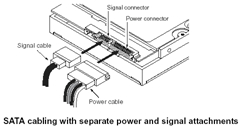






 Just like the old boot floppy diskettes, CD or DVD-ROM discs can boot to a DOS or other operating systems. Just copying files to the CD will not work because the CD will need a master boot record and other hidden Startup operating system files. Instead, the preferred method is to create a single file, an image of a bootable CD, called an ISO image. Most CD-ROM burning applications recognize this type of image file. Once the ISO file is burned as an image, then the new CD is a clone of the original and bootable. Besides the bootable OS, the CD will also hold the various software applications that will be run from the CD.
Just like the old boot floppy diskettes, CD or DVD-ROM discs can boot to a DOS or other operating systems. Just copying files to the CD will not work because the CD will need a master boot record and other hidden Startup operating system files. Instead, the preferred method is to create a single file, an image of a bootable CD, called an ISO image. Most CD-ROM burning applications recognize this type of image file. Once the ISO file is burned as an image, then the new CD is a clone of the original and bootable. Besides the bootable OS, the CD will also hold the various software applications that will be run from the CD. If you just want to start your data recovery business, hope this article will bring some inspiration to you. Here I recommend 5 useful tools to you. These tools can give big help to your recovery business:
If you just want to start your data recovery business, hope this article will bring some inspiration to you. Here I recommend 5 useful tools to you. These tools can give big help to your recovery business: As we know, firmware damage is the main reason which causes the hard disk data lose. When we encounter this problem, we should rebuild the firmware first. By this time, we need some professional tools, such as PC3000. (About the
As we know, firmware damage is the main reason which causes the hard disk data lose. When we encounter this problem, we should rebuild the firmware first. By this time, we need some professional tools, such as PC3000. (About the 
